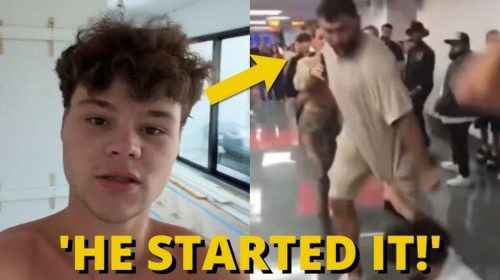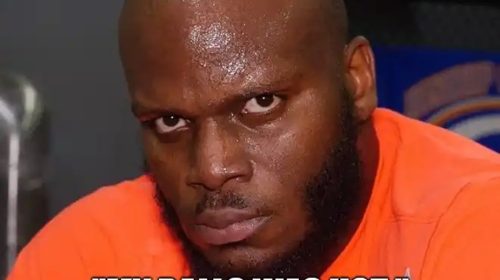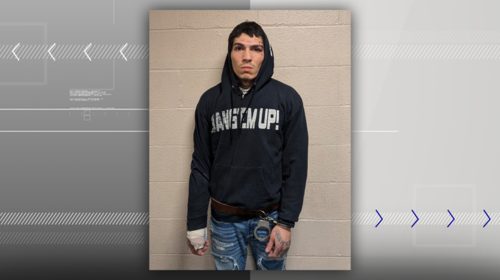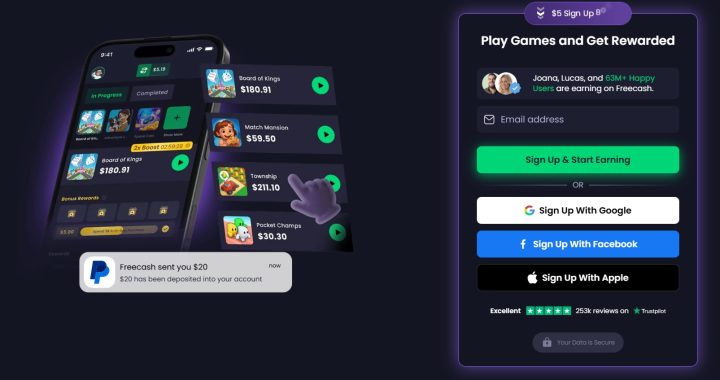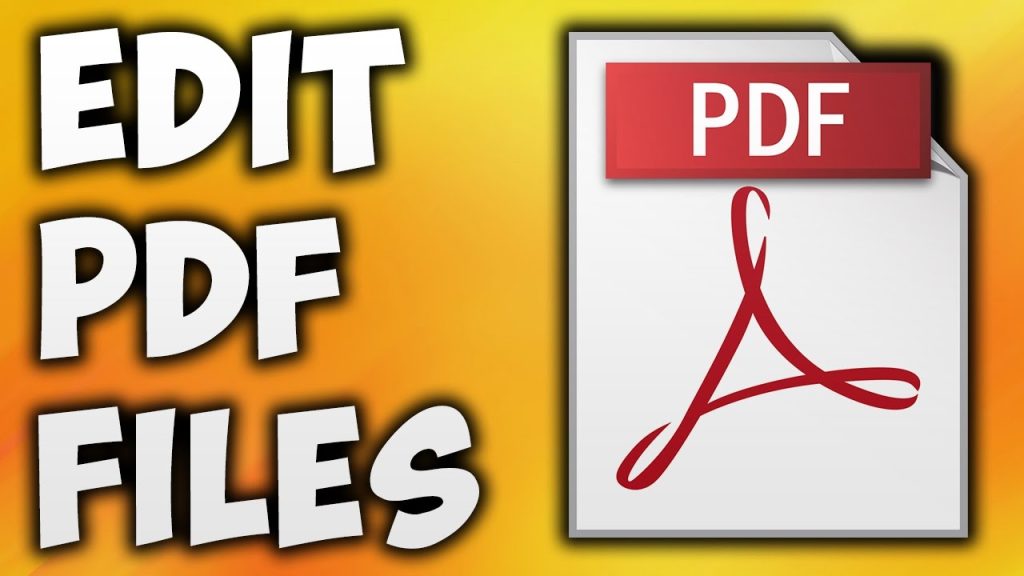
Edit PDFs with Comments Online
Decades ago, people used to print pdf documents to write notes on them. However, with numerous apps for writing on PDFs, today people don’t have to go through such a cumbersome process. The paper and pen system is growing extinct as software developers and engineers are teaming up to create advanced apps to take notes on PDF document.
A PDF note taking app is an app that allows users to take notes on PDF and perform other functions too. Today, there are several best PDF note taking app and PDF annotation apps. However, if you are looking for a one-stop solution, Lumin PDF is one of the leading products in the industry. Here’s why?
Highlight, strikethrough, Or underline text online
While the highlighting feature is for premium users, there are other google pdf editor for highlighting PDFs. However, if you’re a premium or trial user on Lumin PDF, follow these steps.
-
Click on the highlight icon
-
Click on the Text icon
-
Choose the line thickness, color, style
-
Choose to use a text box
-
Click Confirm
-
Create a new text box
Replace text online
You can use the free tool to write texts on a PDF document. This feature makes writing on PDF app fun because it allows you to take notes with your personal handwriting. However, it’s available for unpaid users.
To replace a text follow these steps:
-
Click on the text icon in the menu bar
-
Click to select the text style, size, and color
-
Choose the width of the text frame and color
-
Drag to the desired location
-
Enter text
-
Click enter.
Delete text online
To delete text;
-
Click on the Eraser icon
-
Choose frame width
-
Use the eraser feature to wipe out unwanted texts.
With the eraser tool, it’s easy to delete unwanted texts in a pdf document. Meanwhile, this feature is unavailable for free members. You can only access this feature as a paid or premium member.
Add a sticky note
A sticky note is a great feature, especially when working collaboratively on a project. All you have to do is add the @ tag followed by a user’s handle, then the main message for mentioned members to receive notifications.
Follow these simple steps to add a sticky note or comment to your pdf document.
-
On the body of the document, right-click and highlight.
-
Options will pop when you’re done highlighting
-
Choose comment
-
An input box will appear.
-
Type in the notes there.
Or,
-
Click on the comment icon in the menu bar
-
Cursors will change shape
-
Highlight the phrase needed
-
Input bar appears
-
Write your note.
Edit a sticky note comment online
Once a phrase or paragraph has been commented on, it’s highlighted to show the difference from other texts in the document.
So, to edit a sticky, here’s what you do.
· Look for the phrase highlighted in the document.
· Click on it, the text field appears on the side
· Click the three-dotted line on the right
· Choose edit
Or,
· Check the list of commented phrases on the side
· Click the one you want to edit
· Click the three-dotted line on the side
· Then edit.
Delete a sticky note online
This is possible if a written note is no longer useful or its intent has been satisfied.
Follow these steps;
-
Click the highlighted text
-
Click on the three-dotted lines
-
Choose delete.
Or,
-
Choose from the list of commented phrases on the side
-
Click three dotted lines
-
Choose delete.
It’s okay not to doubt that Lumin is the best PDF annotation app you can use online. Although some features are unavailable for free users, there’s more to what one can do as a free member. At least, the basics; to comment on a document, add text, replace text, and more.
However, Lumin PDF offers a free 7 days trial to new users. After this, you can decide whether to go premium or not. To check automatic renewal, users can always cancel the free trial before it ends if they want.
Why use Lumin PDF
-
Best annotation app.
-
Lumin is beneficial to individuals, businesses, teachers, and corporate organizations.
-
Downloading the app is not necessary.
-
Wide range of PDF note-taking tools that make it simple to annotate documents.
-
Tools to organize and merge PDF documents.
-
Synchronize your progress on the go.
-
Adjust view of documents; Zoom in and out of a document.
Founded in 2014, with over 24.3 million users online. Lumin PDF is a cloud-based PDF note taker app that allows users to view, edit, and share PDF files from their Personal Computer, Tablet, or Smartphone.
Users do not only take notes on PDF documents but can add images, shapes, illustrations, and so on from their browser.
While there may be other apps for annotating PDFs, Lumin Pdf is available for use as a third-party app on Google products which is possibly the best way to annotate PDF documents on the go.
Plus, it has a mobile and desktop application that also allows users access to these same features on the go.
Bottom line
But the most important perk of using Lumin PDF is the possibility of using it as an extension installed on your browser, which is a feature other apps for writing on PDFs do not offer.
So, if you’re looking for an annotating app to work on your PDF documents on the go on your browser, look no further —use Lumin. Most people already use it for its convenience and abundant functionalities. Making changes to pdfs online becomes much easier with this tool. Get your app today.
Please find the link to download the Desktop and Mobile application below;